Setting Up Development on WSL (or just Linux)
June 22, 2018 Setting up my development on WSL on Windows 10. If you’re just using Linux, you can still follow along, except the installing of WSL part.
Setting up my development on WSL on Windows 10. If you’re just using Linux, you can still follow along, except the installing of WSL part.
Install Ubuntu WSL
This guide uses the Ubuntu flavor. I haven’t tried the others so I’m not sure if the process here can just be copied.
Enable Windows Subsystem for Linux from Control Panel > Programs and Features > Turn Windows features on or off
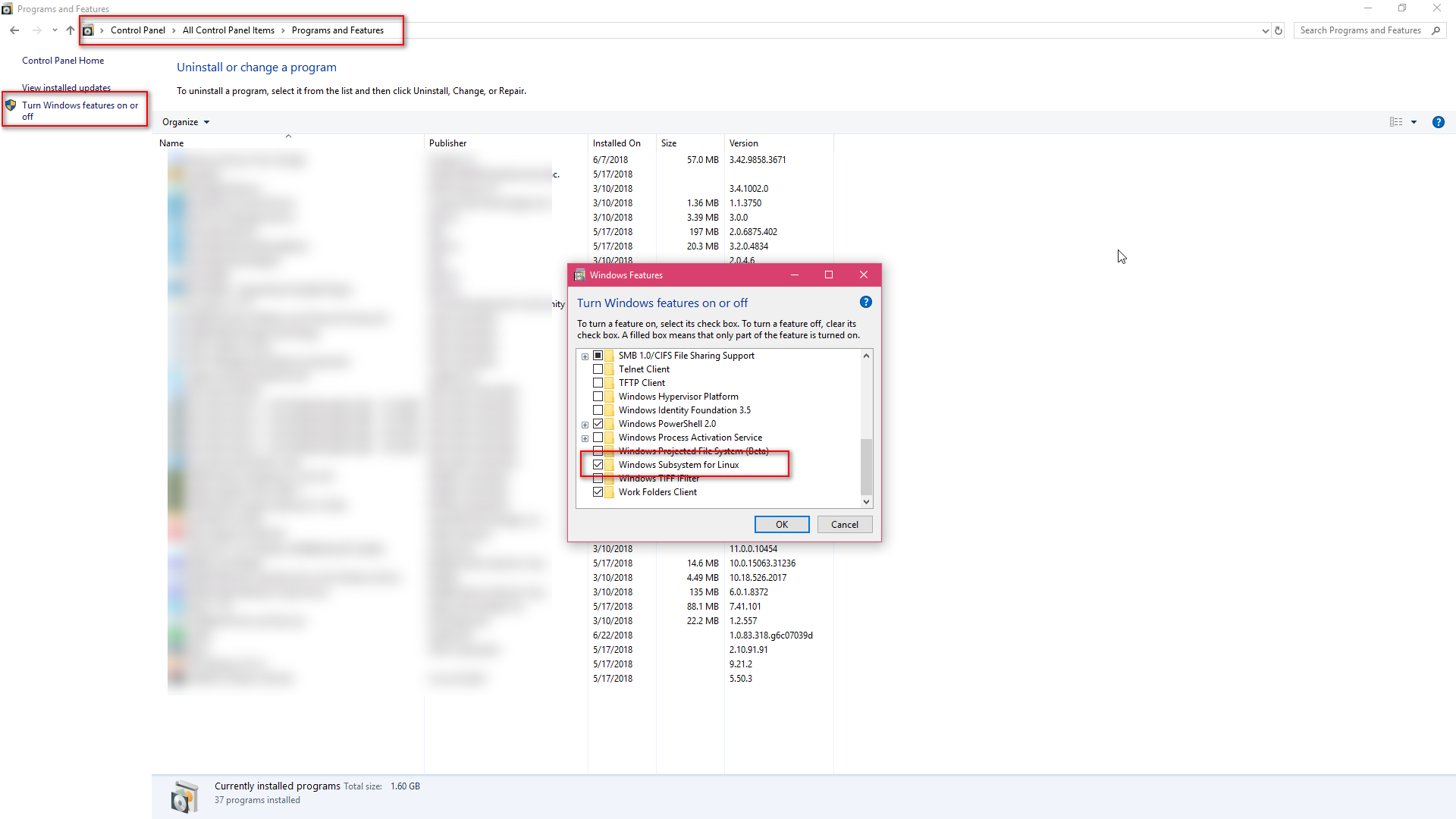
Get it from the store
Get the one with “Ubuntu” only as this will always be the latest.
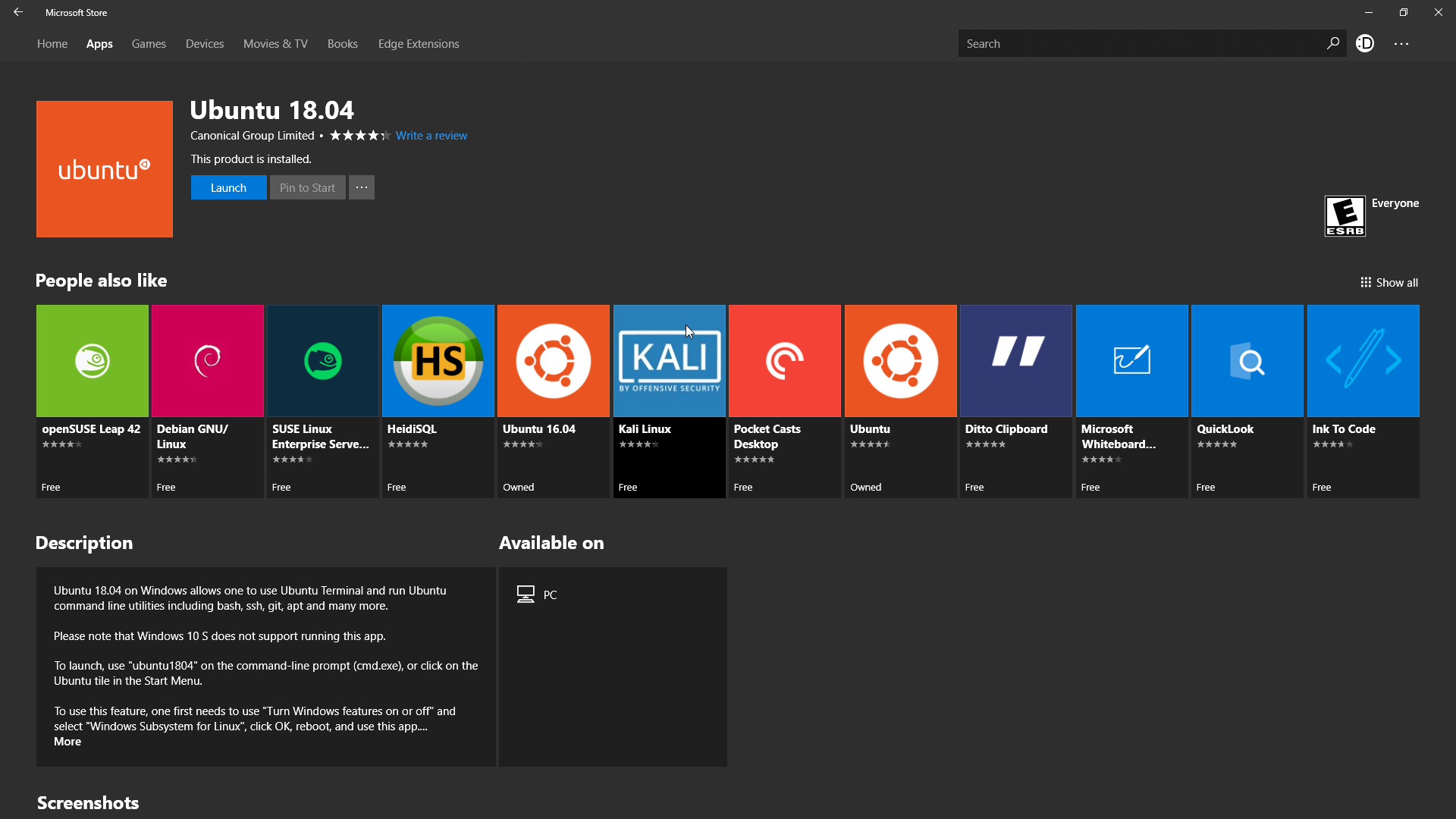
Read more here
Copy and Pasting
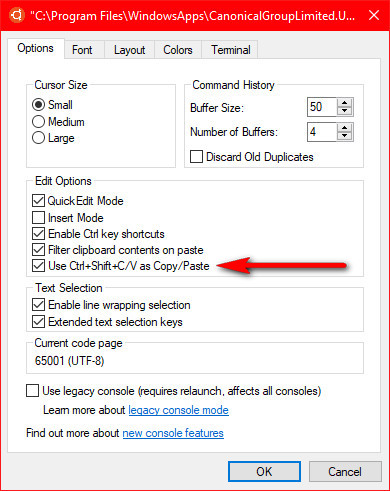
This is off on init on my case.
Fonts
Some characters don’t work right out of the box. I suggest on using DejaVu Sans Mono for Powerline.
You can get it from here along with other fonts
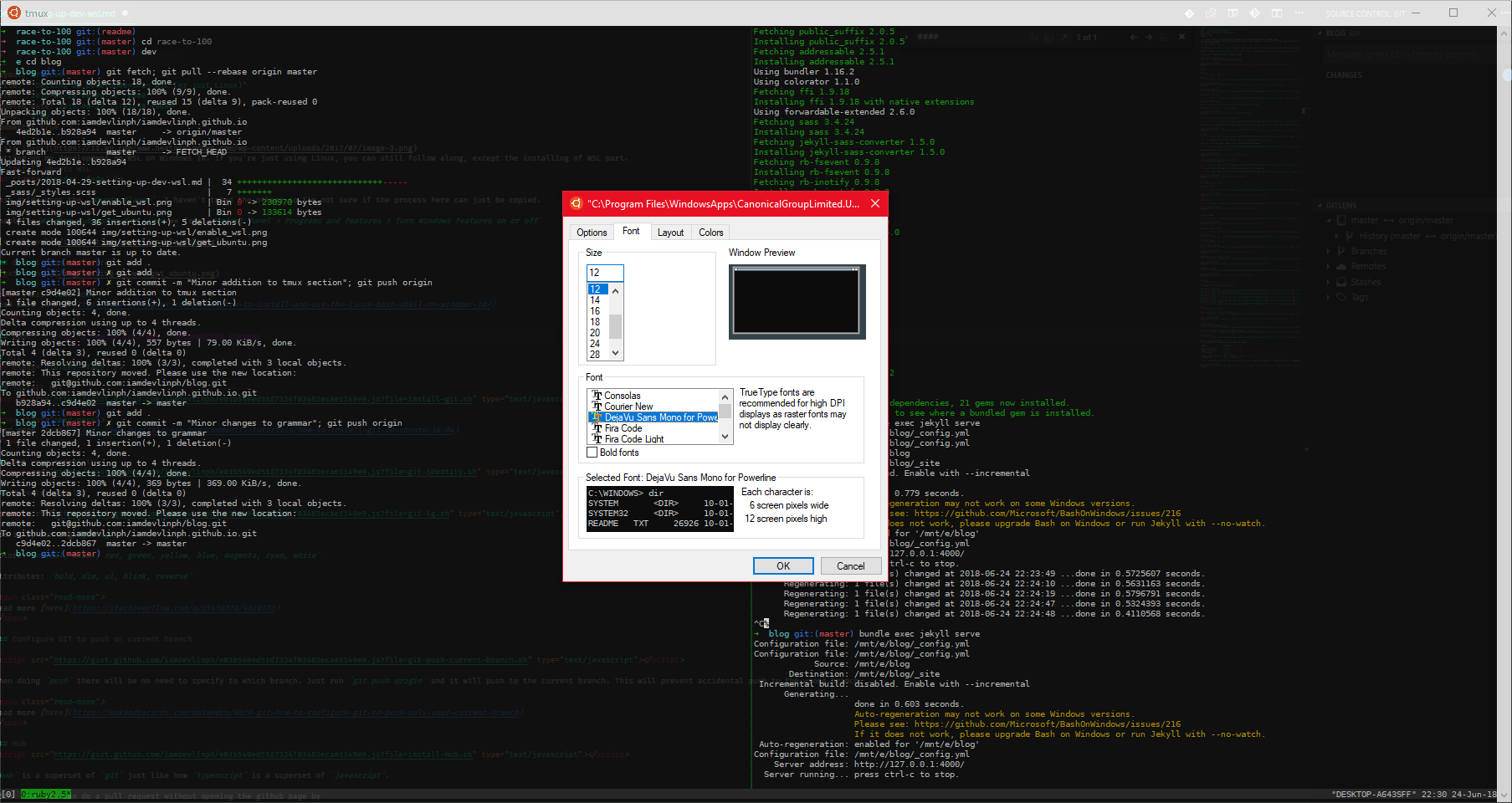
Git
Install Git
Read more here
Set your indentity
A better git log
Use it by running git lg
Colors: normal, black, red, green, yellow, blue, magenta, cyan, white
Attributes: bold, dim, ul, blink, reverse
Read more here
Configure GIT to push on current branch
When doing push there will be no need to specify to which branch. Just run git push origin and it will push to the current branch. This will prevent accidental push to the wrong branch.
Read more here
Hub
hub is a superset of git just like how typescript is a superset of javascript.
With hub you can do a pull request without opening the github page by
assuming you didn’t alias hub to git.
Read more here
Generate SSH Keys and Copy to Clipboard
If you want to get the fingerprint of the one on your machine for comparison
Read more here
ZSH Shell
Install ZSH
Read more here
Oh my ZSH
Read more here
Auto suggest
Read more here
Using plugins in ZSH
Enjoy ZSH
Install Node
nvm way (no sudo)
Read more here
Normal Way (will require sudo)
Read more here
Reinstall Node
Read more here
Jekyll
If you want to write a blog using jekyll
Install ruby stuff
Gem installation directory on user account
Install jekyll
Install bundle
Serve your Jekyll app
tmux
Install tmux
Read more here
tmux config
Create a tmux configuration file
Copy the following configuration and paste inside the .tmux.conf
Apply modifications
Start tmux automatically
Add the following line on top of .zshrc
Enjoy tmux
tmux resurrect
tmux key combinations
If you copied the configuration above, below will apply
| Name | Command(s) |
|---|---|
| Split Horizontally | Ctrl+a % |
| Split Vertically | Ctrl+a " |
| Close a pane | Ctrl+a x |
exit |
|
| Copy a text selection | Shift + Highlight the text + Ctrl+c |
| Paste a text | Shift + Right Click |
| Save layout for tmux-ressurect | Ctrl+a, Ctrl+s |
| Load layout for tmux-resurrect | Ctrl+a, Ctrl+r |
Ctrl+a is called a prefix. You execute it first then followed by the character. The split horizontally command equates to Ctrl+a > Shift+5.